- Update "Learn how to use Fleet" docs page to walk a Fleet Sandbox user through adding their device and running a query - Add a "Get operating system information" query to standard query library for the "Learn how to use Fleet" walkthrough - Update Fleet's top level README to point users who want to try Fleet to Fleet Sandbox - Update "How to install osquery..." (macOS, Windows, Linux) blog posts to point users who want to try Fleet to Fleet Sandbox - Move `fleetctl preview` questions to "Contributing" FAQ section in docs. This is because `fleetctl preview` is now a testing tool for Fleet contributors - Update "Deploying" docs to point users who want to try Fleet to Fleet Sandbox
3.4 KiB
How to install osquery and enroll macOS devices into Fleet
Here, we will cover enrolling macOS devices to an existing Fleet server. If you don’t have a Fleet server configured already, check out Deploying Fleet on Render. If you’re still getting to know Fleet and would like to skip the server setup process and try Fleet, you can try Fleet in a temporary cloud instance.
Prerequisites
- Access to an existing Fleet server
- The
fleetctlcommand line tool
If you don’t already have it, fleetctl can be installed via npm by running the following command:
npm i -g fleetctl
After the above command has run successfully, you can confirm that you now have the fleetctl CLI tool by running:
fleetctl --version
This should return an output similar to the example below:
fleetctl.exe - version 4.8.0
branch: HEAD
revision: 09654d77eedbf9ed181bc8188a3d2be0324b29a5
build date: 2021-12-31
build user: runner
go version: go1.17.2
You can generate an osquery installer using
fleetctlfor macOS on Windows and even Linux distributions, but for this article we are assuming generating on a macOS device. To generate an osquery installer for a different OS, check out the guides for Windows and Linux.
Installing osquery
Head to the Fleet UI Hosts page and click the "Add hosts" button. From the pop-up, choose the type of installer you want to generate. Make sure you are on the "macOS" tab and click on the clipboard icon to copy the installation command for macOS.
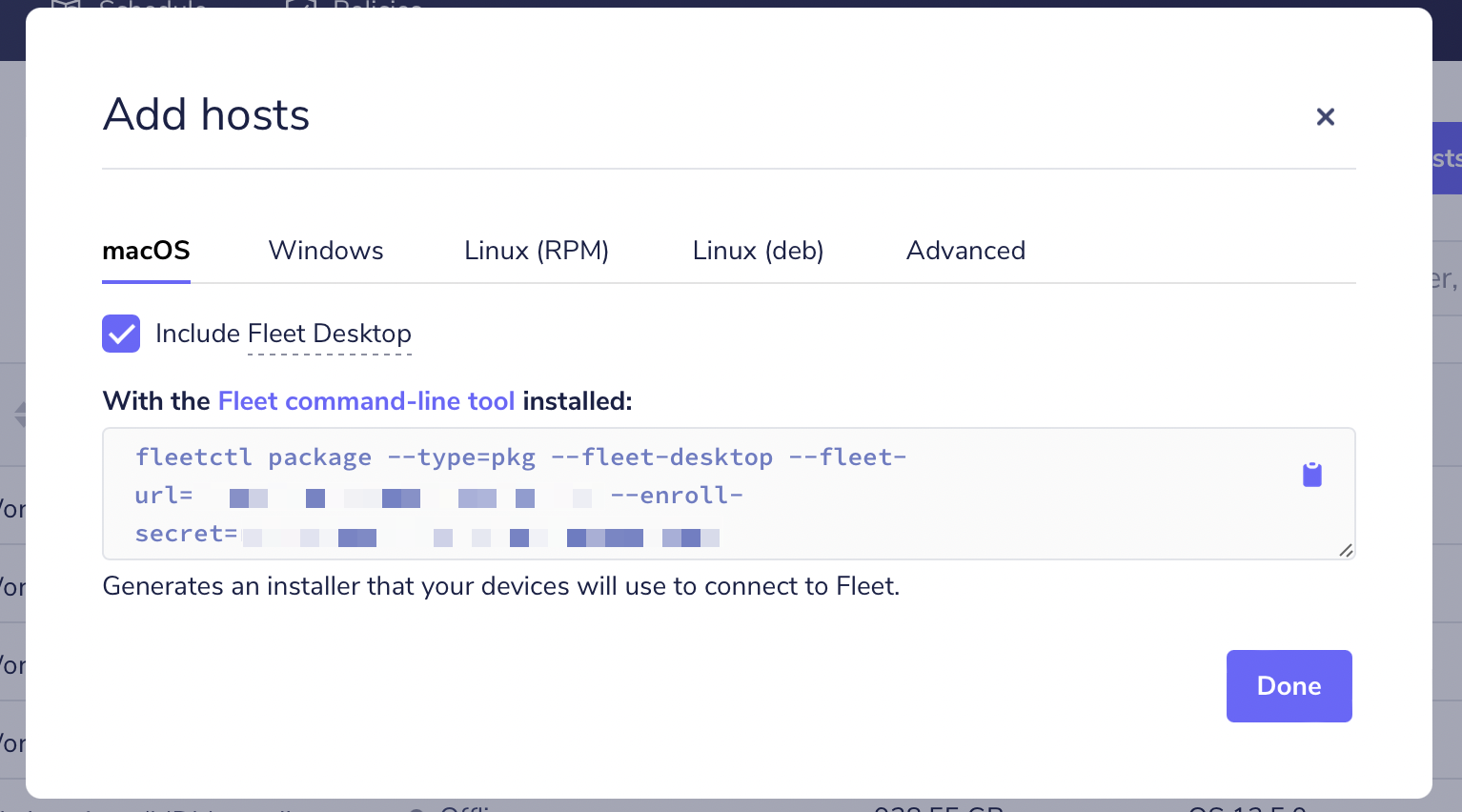 Generate installer for osquery on macOS
Generate installer for osquery on macOS
Head over to your command line, paste the copied command, and then hit enter.
Once fleetctl has finished creating your osquery installer, it will produce an installer file called fleet-osquery.pkg in your current directory, and display instructions on how to proceed.
Running the installer
Double-click the installer and follow the guided steps to successfully install osquery on your macOS device and enrol it onFleet!
Alternatively, you can run open fleet-osquery.pkg from your command line to launch the installer.
Deploying at scale?
Fleet makes it easy to install osquery and enrol macOS devices with fleetctl. If you’re managing an enterprise environment with multiple hosts, you likely have an enterprise deployment tool like Munki, [Jamf Pro] (https://www.jamf.com/products/jamf-pro/), Chef, Ansible, or Puppet to deliver software to your hosts. You can distribute your osquery installer and add all your devices to Fleet using your software management tool of choice.