* add deploy category, change product to guides * update links to deployment guides * Update deploy-fleet-on-hetzner-cloud.md * Update enrolling-a-digital-ocean-droplet-on-a-fleet-instance.md * Update how-to-install-osquery-and-enroll-linux-devices-into-fleet.md * Update delivering-data-to-snowflake-from-fleet-and-osquery.md * Update how-to-install-osquery-and-enroll-windows-devices-into-fleet.md * Update how-to-install-osquery-and-enroll-macos-devices-into-fleet.md * Update deploying-fleet-on-aws-with-terraform.md * Update deploying-fleet-on-render.md * Update how-to-uninstall-osquery.md * Update osquery-a-tool-to-easily-ask-questions-about-operating-systems.md * Update get-and-stay-compliant-across-your-devices-with-fleet.md * Update work-may-be-watching-but-it-might-not-be-as-bad-as-you-think.md * Update converting-unix-timestamps-with-osquery.md * Update correlate-network-connections-with-community-id-in-osquery.md * Update using-elasticsearch-and-kibana-to-visualize-osquery-performance.md * Update fleet-quick-tips-querying-procdump-eula-has-been-accepted.md * Update locate-assets-with-osquery.md * Update osquery-consider-joining-against-the-users-table.md * Update import-and-export-queries-and-packs-in-fleet.md * Update ebpf-the-future-of-osquery-on-linux.md * Update generate-process-trees-with-osquery.md * Update get-and-stay-compliant-across-your-devices-with-fleet.md * Update work-may-be-watching-but-it-might-not-be-as-bad-as-you-think.md * Update ebpf-the-future-of-osquery-on-linux.md * Change category meta value back to guides Co-authored-by: Desmi-Dizney <99777687+Desmi-Dizney@users.noreply.github.com> * change article category * update latest article category * add redirects for articles not handled by cloudflare rules * Update to main nav I did a little more housekeeping on the main nav for when we do the switch on these categories. - Added link to /deploy under Guides on the Documentation dropdown. - Added link to /guides under Guides on the Documentation dropdown - Removed the now redundant "See all" from under Guides on the Documentation dropdown - Removed the now redundant "See all" from under Articles on the Community dropdown (There's no need to point users to All categories any more, since all the category land are now linked to independently from the main nav. * Update article category name Co-authored-by: Desmi-Dizney <99777687+Desmi-Dizney@users.noreply.github.com> Co-authored-by: Mike Thomas <mthomas@fleetdm.com>
3.5 KiB
How to install osquery and enroll Windows devices into Fleet
The easiest way to install osquery and enroll Windows devices into your Fleet instance is to use the Fleet osquery installer.
Alternatively, you can run a preview environment of Fleet locally (which automatically adds your device to the locally running Fleet server). Check out the Getting Started guide for instructions on setting that up.
Prerequisites
Before installing osquery on Windows and enrolling that Windows device, you will need access to a Fleet server (see Deploying Fleet on Render for an example.)
If you don’t already have it, you will also need to install the fleetctl CLI tool. fleetctl can be installed via npm by running the following command:
npm i -g fleetctl
After the above command has run successfully, you can confirm that you now have the fleetctl CLI tool by running:
fleetctl --version
The above command should return an output similar to the example below:
fleetctl.exe - version 4.8.0
branch: HEAD
revision: 09654d77eedbf9ed181bc8188a3d2be0324b29a5
build date: 2021-12-31
build user: runner
go version: go1.17.2
You can generate an osquery installer using
fleetctlfor Windows on macOS and even Linux distributions, but for this article we are assuming generating on a Windows device. To generate an osquery installer for a different OS, check out the guides for macOS and Linux.
Installing osquery
Head over to the Hosts page on Fleet and click on the “Generate installer” button, which will present a pop-up that allows you to choose the type of installer you want to generate. Make sure you are on the “Windows” tab and click on the clipboard icon.
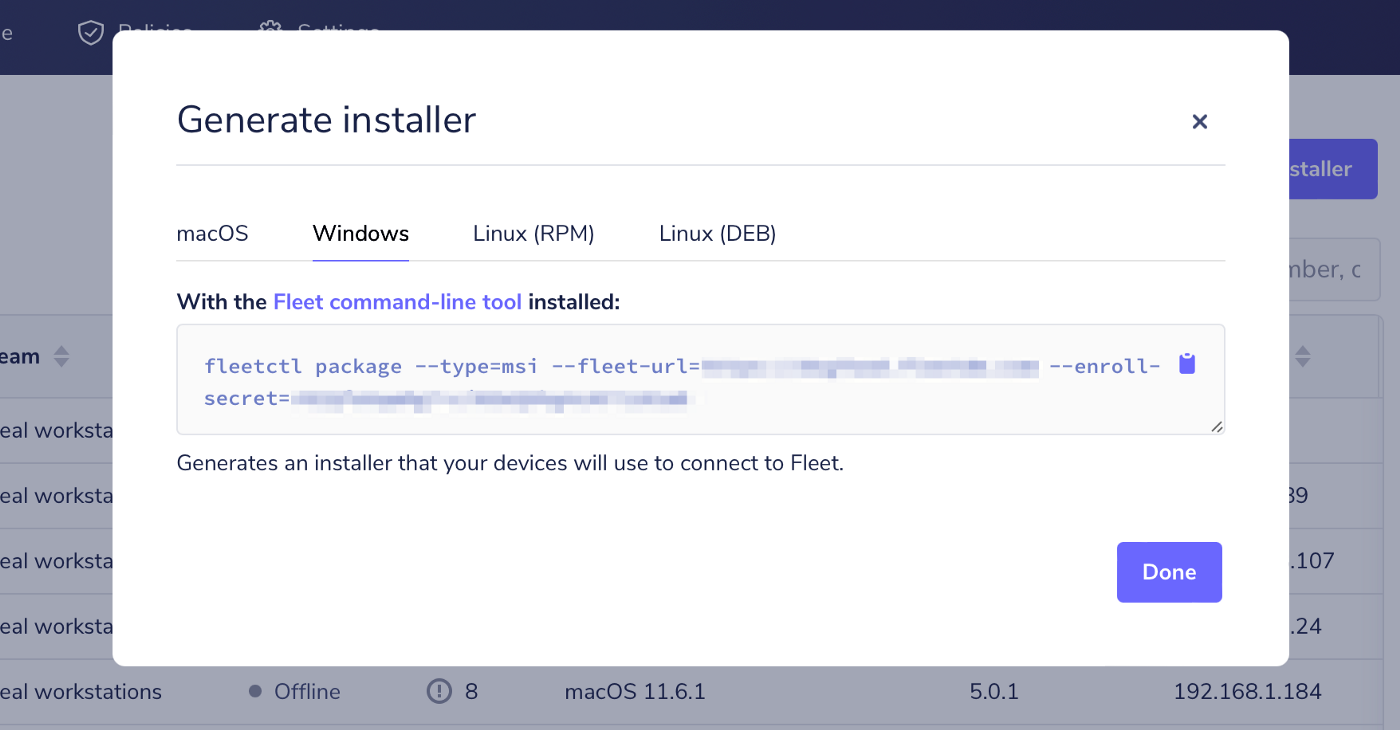 Windows osquery Installer command on Fleet UI
Windows osquery Installer command on Fleet UI
Next, head over to your Windows command prompt (making sure that you are running with administrator privilege and Docker is running), paste the copied command, and then hit enter.
Once fleetctl has finished creating your osquery installer, it will produce an installer file called fleet-osquery.msi in your current directory and display instructions on how to proceed.
Running the installer
Double-click the installer and follow the guided steps to successfully install osquery on your Windows device and enroll it into Fleet!
Deploying at scale?
If you’re managing an enterprise environment, you will likely have a deployment tool like Munki, Jamf Pro, Chef, Ansible, or Puppet to deliver software to your devices. You can distribute your osquery installer and add all your devices to Fleet using your software management tool of choice.