Closes: https://github.com/fleetdm/confidential/issues/4015 Changes: - Changed the url for `/fleetctl-preview` to `/try-fleet/fleetctl-preview` - Updated the controller for the `/fleetctl-preview` page to redirect non-logged-in users to `/try-fleet/login` - Removed the route for `/try-fleet/sandbox-expired`, and added a redirect going to `/try-fleet/fleetctl-preview`. - Updated the controller for `/try-fleet/sandbox` to redirect the users without a non-expired Sandbox instance to `/try-fleet/fleetctl-preview`. - Updated `signup.js` to not provision Fleet sandbox instances for users. - Updated the `User` model to support a third `signupReason`: "Try Fleet" - Updated `/try-fleet/register` to submit "Try Fleet" as a `signupReason` when users sign up. - Renamed the files for the `/fleetctl-preview` page (`get-started` » `fleetctl-preview`) - Updated/removed Fleet Sandbox related handbook sections. - Replaced the "Fleet vs Fleet Sandbox" section in the deploying documentation with a note about `fleetctl preview`. - Updated links to Fleet Sandbox in articles. --------- Co-authored-by: Mike Thomas <78363703+mike-j-thomas@users.noreply.github.com>
3.4 KiB
How to install osquery and enroll Windows devices into Fleet
Here, we will cover enrolling Windows devices to an existing Fleet server. If you don’t have a Fleet server configured already, check out Deploying Fleet on Render. If you’re still getting to know Fleet and would like to skip the server setup process and try Fleet, you can run Fleet in a preview environment.
Prerequisites
- Access to an existing Fleet server
- The
fleetctlcommand line tool
If you don’t already have it, fleetctl can be installed via npm by running the following command:
npm i -g fleetctl
After the above command has run successfully, you can confirm that you now have the fleetctl CLI tool by running:
fleetctl --version
The above command should return an output similar to the example below:
fleetctl.exe - version 4.8.0
branch: HEAD
revision: 09654d77eedbf9ed181bc8188a3d2be0324b29a5
build date: 2021-12-31
build user: runner
go version: go1.17.2
You can generate an osquery installer using
fleetctlfor Windows on macOS and even Linux distributions, but for this article we are assuming generating on a Windows device. To generate an osquery installer for a different OS, check out the guides for macOS and Linux.
Installing osquery
Head over to the Hosts page on Fleet and click on the “Add hosts” button, which will present a pop-up that allows you to choose the type of installer you want to generate. Make sure you are on the “Windows” tab and click on the clipboard icon.
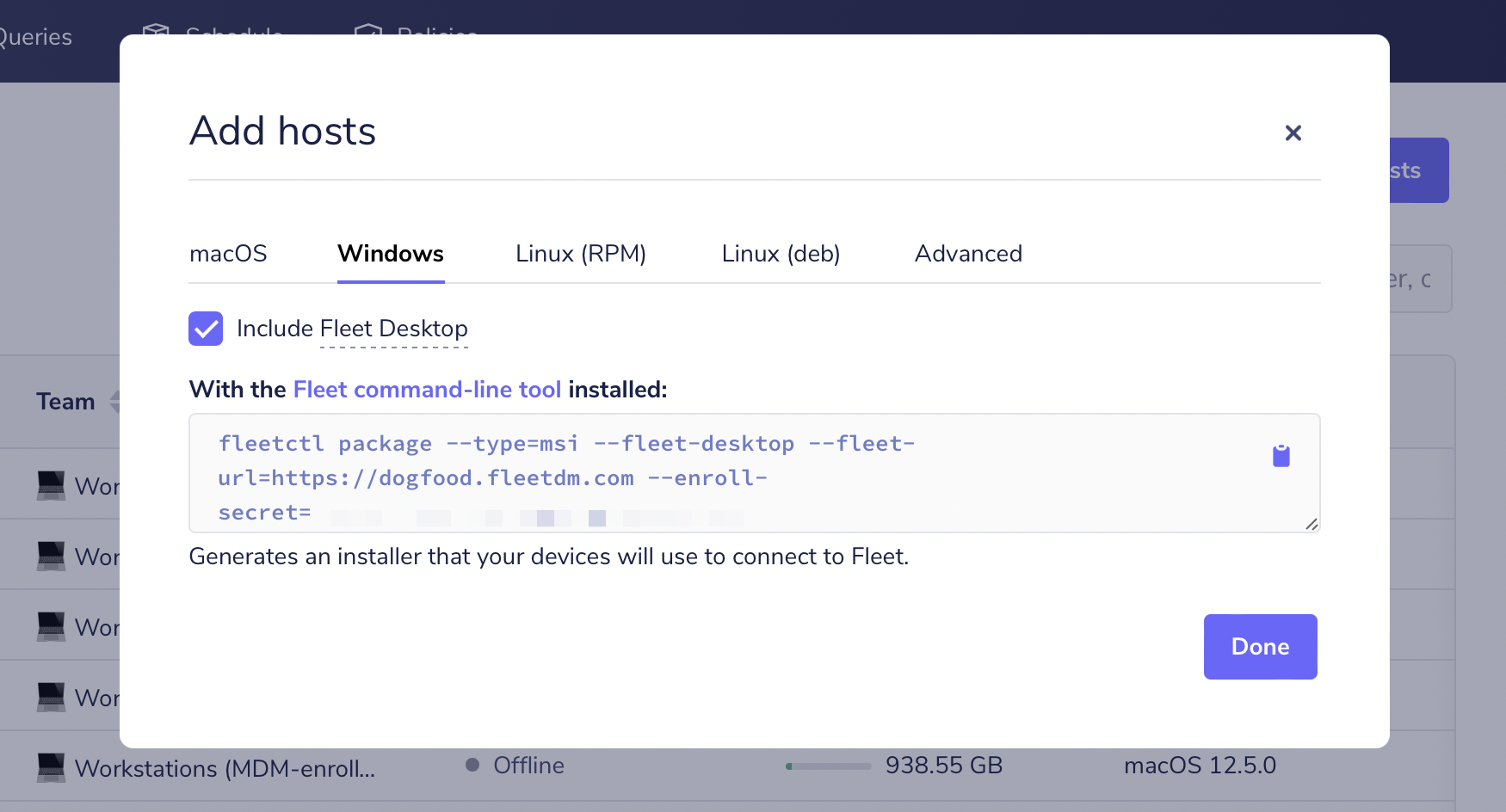 Windows osquery Installer command on Fleet UI
Windows osquery Installer command on Fleet UI
Next, head over to your Windows command prompt (making sure that you are running with administrator privilege and Docker is running), paste the copied command, and then hit enter.
Once fleetctl has finished creating your osquery installer, it will produce an installer file called fleet-osquery.msi in your current directory and display instructions on how to proceed.
Running the installer
Double-click the installer and follow the guided steps to successfully install osquery on your Windows device and enroll it into Fleet!
Deploying at scale?
If you’re managing an enterprise environment, you will likely have a deployment tool like Munki, Jamf Pro, Chef, Ansible, or Puppet to deliver software to your devices. You can distribute your osquery installer and add all your devices to Fleet using your software management tool of choice.