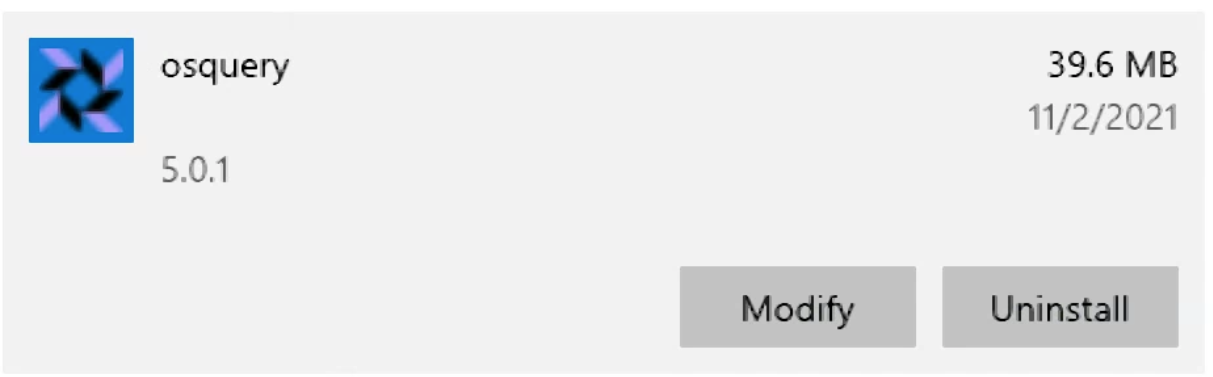Changes: - Updated the old (now invalid) osquery slack invitation link to go to fleetdm.com/slack (which redirects to a valid osquery slack invitation)
2.4 KiB
How to uninstall osquery
This article walks you through the steps to remove osquery from your device. Remember that if you enrolled this device in a Fleet instance, it would display as an offline host in the Fleet UI until you manually remove it.
On macOS:
Open up your terminal and paste the following commands; note that sudo is required, and you’ll need administrator privileges to complete this process.
sudo launchctl unload /Library/LaunchDaemons/io.osquery.agent.plist
sudo rm /Library/LaunchDaemons/io.osquery.agent.plist
sudo rm -rf /private/var/log/osquery /private/var/osquery
sudo rm /usr/local/bin/osquery*
sudo pkgutil --forget io.osquery.agent
These commands stop the running osquery daemon, remove it from your device, and delete the files created by osquery.
And that’s it; you have now removed osquery from your macOS device.
On Windows:
Removing osquery on Windows 10 is a simple process. To get started, open Windows settings and go to Apps. Then find “osquery” and click Uninstall.
Click Uninstall again to confirm, and osquery will be removed from your Windows device. You might need to restart your computer to complete the uninstall process fully.
On Linux:
-
Open your terminal and paste the following commands to stop the running osquery service, uninstall osquery, and clean up files created by osquery.
-
Note that
sudois required, and you’ll need administrative privileges to complete this process. -
Using Debian package manager (Debian, Ubuntu, etc.) :
sudo systemctl stop osqueryd.service
sudo apt remove osquery
rm -rf /var/osquery /var/log/osquery /etc/osquery
Using yum Package Manager (RHEL, CentOS, etc.) :
sudo systemctl stop osqueryd.service
sudo yum remove osquery
rm -rf /var/osquery /var/log/osquery /etc/osquery
Are you running into trouble uninstalling osquery on macOS, Windows, or Linux? Get help on Slack in the #fleet channel.